- Tips and Tricks
RM Compare Personalised and Accessible Viewing Controls
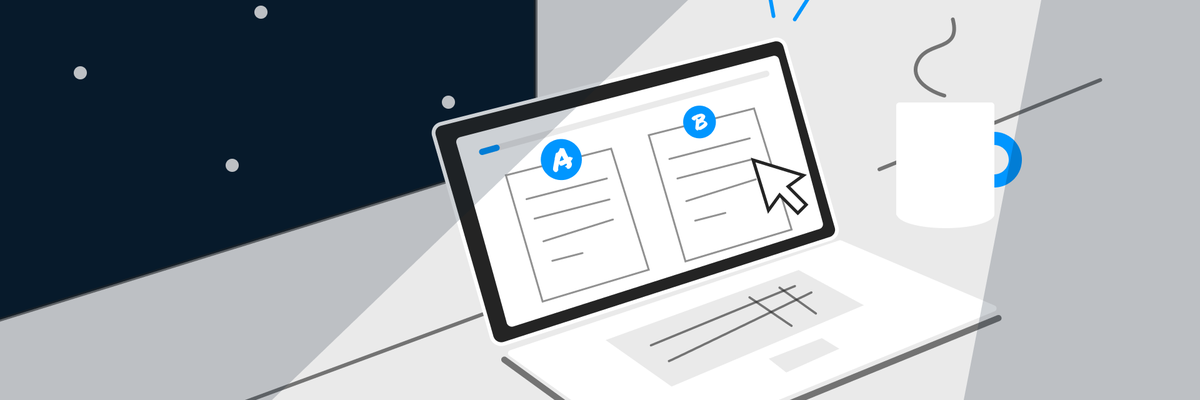
Look at Items 'your way'
It is important that Judges can consider Items in a way that meets their personal preferences and needs. RM Compare works well on all major browsers and devices. It also offers a number of user controls in the interface.

RM Compare accepts a large variety of Item Types, for example video, audio, single page and multi-page. Combining the viewing controls allows users to get the best view of all items in the judging process.
Viewing Control Examples
Example 1:
Item A has taken a 'multi page view (Red), whereas B remains on a single page View.
We have also zoomed into Item A (Blue) - this allows us to scroll between pages.
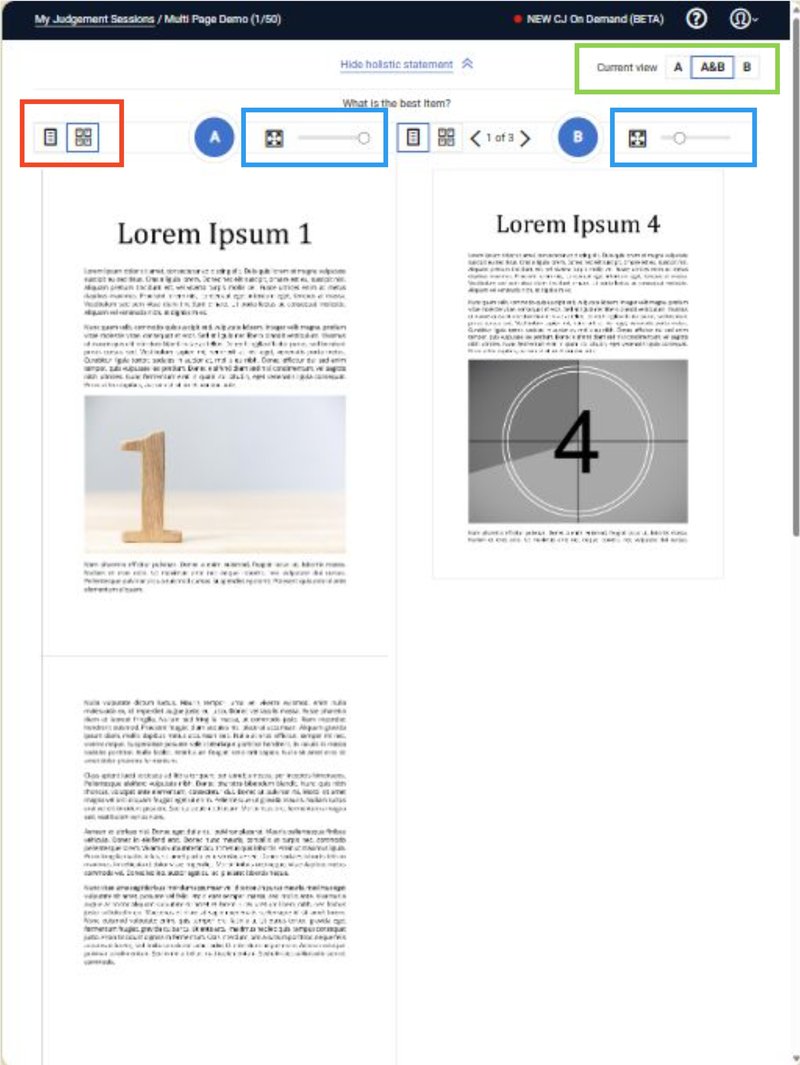
Example 2:
We have used the Item Selector (Green) to focus in on Item A only.
We have also used the zoom feature (Blue) to allow us to scroll between the Item pages.
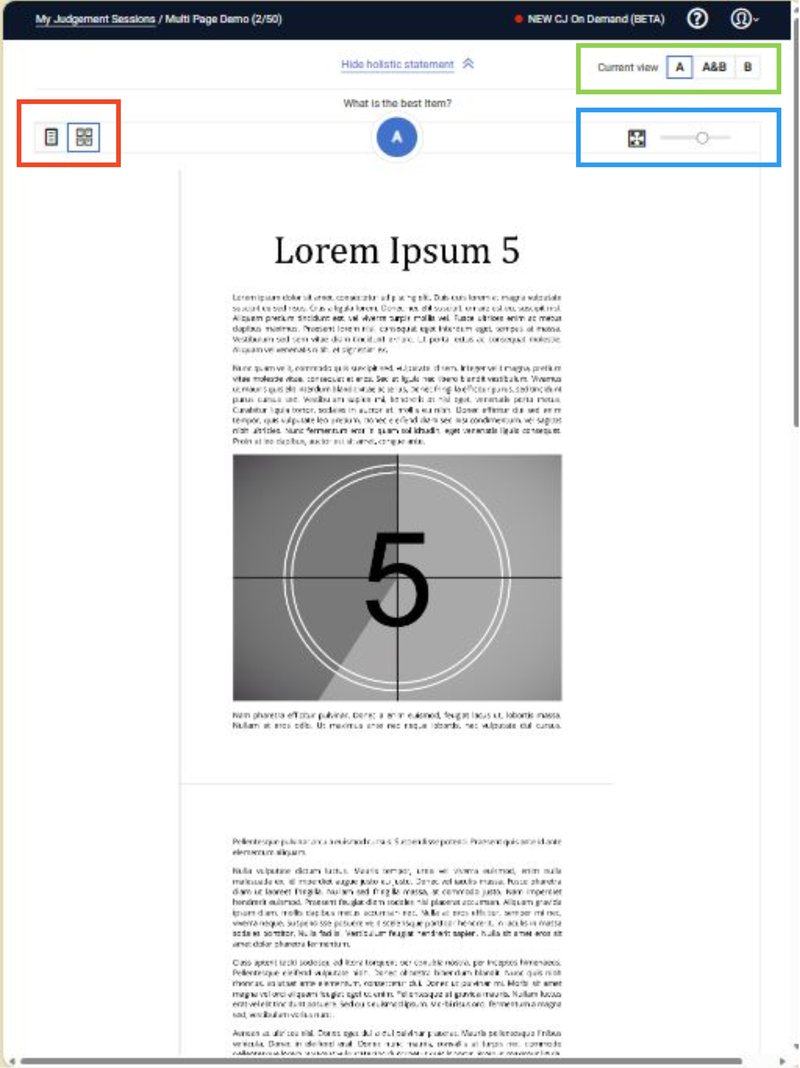
Example 3:
We are taking a multi-page view (Red) here.
This allows us to look at all pages simultaneously.
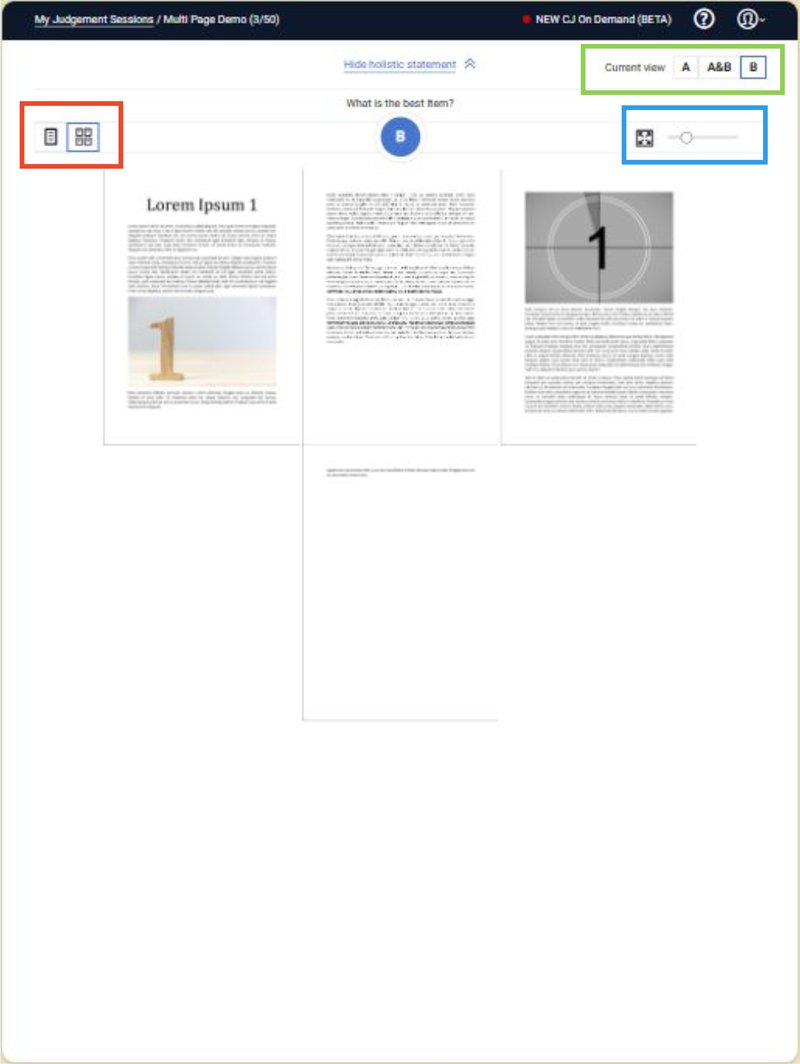
Example 4:
This document has 3 pages, however because we have not zoomed in (Blue) no scroll bar is available.
Instead, we can view each page by using the click through functionality (Red).
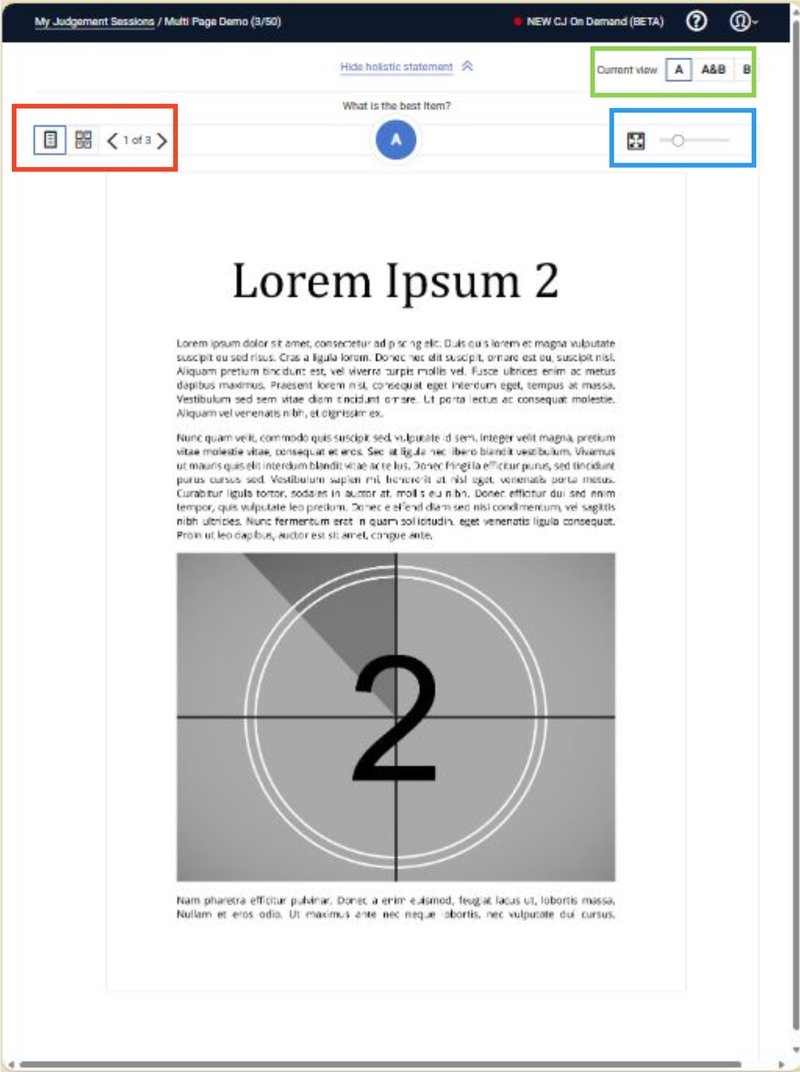
Example 5:
The 'Grab Hand' allows Items to be pushed around the interface.
Combined with the other features this allows users to interrogate and assess specific parts of any Item.
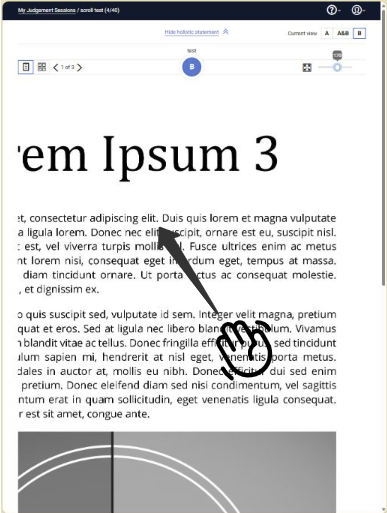
Responsive Design
RM Compare is designed to work on most devices - you can read more about our approach to responsive design here.
