- Product
Using Google Drive shared folders as an 'aggregation' facility for multiple Item Contributors
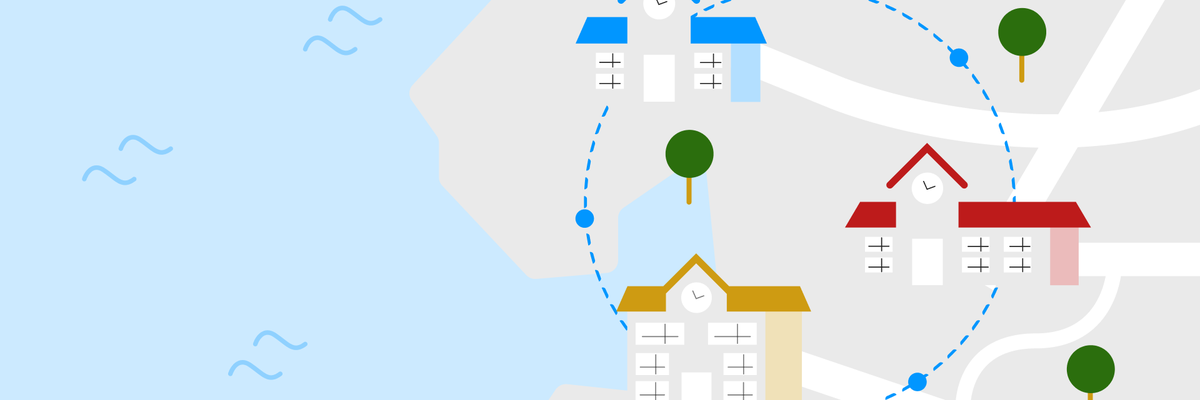
Session Creators may want to create a single session with multiple contributors without using the Multi-Centre approach. One way of doing this is to use a shared Google Drive folder. To prevent chaos when collecting Items from teachers for an RM Compare session via a shared Google folder, clear and consistent guidance is essential. Teachers will naturally prefer a range of formats and upload styles, so well-defined organisational practices and expectations should be set from the start.
The following suggestions should be seen as a guide only. Local context matters and we suggest some form of testing before release.
Folder Structure and Organisation
Establish a logical folder structure in the shared Google Drive. Create:
- A top-level folder for all submissions.
- Sub-folders for each teacher, with clear naming conventions (e.g., “Smith_Y7_English”)
- Optionally, sub-folders divided by class group, assessment date, or subject as needed.
Use folder descriptions or a pinned instructions document to explain the structure and naming conventions set for files and folders.
Submission Guidance for Teachers
Provide teachers with a checklist and clear expectations before submission:
- Item naming is very important. Require all submitted files to have a standard naming format (e.g., “StudentInitials_ItemTitle_TeacherName”)
- State which file types are preferred (e.g., PDF, Word, viewable Google Docs) and specify any restricted formats (e.g., avoid Apple Pages). Recommend exporting/editing if possible for consistency.
- Ask teachers using Google Docs to set sharing permissions to “Viewer” (so files can be QA checked but not accidentally edited or deleted).
- Instruct teachers not to include student names in file names to ensure anonymity for comparative judgement unless there is a clear reason to do so.
- Attach an example Item file to your guidance for reference.
Quality Assurance and File Management Tips
- Check folders regularly and provide feedback if files do not meet format or naming guidelines.
- Schedule recurring audits of the shared folders to ensure permissions, structure, and file naming remain consistent.
- After QA, move all approved files into a “Ready for RM Compare” sub-folder so they are easy to identify and upload.
- Keep a log or spreadsheet tracking submission status, filename, teacher, and QA notes.
- If teachers submit links to Google Docs, ensure you have “View” permissions, and request files be converted to PDF if additional security or formatting consistency is required.
Communicate Expectations
- Share all workflow instructions and folder organisation via email and pin a copy as a Google Doc in the shared folder.
- Remind teachers that following these steps will minimise lost files, format issues, and time-consuming rework for all involved.
Preparation and Download
- Download all QA-approved student work files from the Google Drive folder to a dedicated folder on the administrator’s local computer, keeping the original organisation and filenames intact.
- Ensure files are in compatible formats: RM Compare accepts common images (JPG, PNG), documents (Word, PDF), video/audio formats (MP4, MP3), and links to online documents (Google Docs, Microsoft Docs, etc), provided they’re viewable by judges.
- Double-check that files do not exceed the session upload limit (typically 160 MB per item).
- For Google Docs submissions, use the “Download as PDF” option if view-only sharing does not work, ensuring files are anonymous and correctly formatted.
Uploading to RM Compare
- Log into RM Compare as the Session Creator.
- Open or create the RM Compare session where Items will be added.
- Click the “Add Items” tab in the session interface.
- Upload the downloaded files in batches, maintaining the agreed naming conventions so Items are easily tracked. Item upload into compare is fast and reliable, however it is best to 'batch' to avoid un-necessary time-outs and complications.
- If multi-page pdf items contain contributions from multiple students, split into separate student files before upload (using Acrobat or similar tools)
- If uploading links (e.g., Google Docs), ensure permissions are “Anyone with the link can view” and test using the RM Compare “eye” icon to verify judge visibility.
Quality Control and Final Checks
- RM Compare has Quality Assurance functionality built in.
- After upload, check all items in the session for correct orientation (use RM Compare’s rotate feature for images, if needed).
- Confirm that every item is visible and accessible within RM Compare and does not contain student-identifying information.
- Communicate to judges that the session is ready for review, and monitor for any issues such as file compatibility problems during the judging period
Further reading
The Help Centre is very comprehensive, and can be 'super-charged' if you have access to your own LLM / AI Chatbot. A few pages that might be of interest include:
- https://compare.rm.com/help-centre/session-creators/adding-items-to-a-session/
- https://compare.rm.com/frequently-asked-questions/what-kind-of-items-can-be-assessed-in-rm-compare/
- https://compare.rm.com/help-centre/session-creators/digitised-content/digitising-content-android-phone-google-classroom/
- https://compare.rm.com/blog/digital-portfolios-and-rm-compare/
