- Tips and Tricks
NEW Product Update! - Create Multiple Named Users

There are a number of ways to get users (Judges) into your sessions. Enhancements to the Create Multiple Users option now gives Admins even more choices and greater control in a bulk provisioning scenario.
To this point it has been possible to create generic user accounts in bulk. In this scenario we are creating a series of simple usernames (Eg Student 1, Student 2 ..........Student X) all sharing the same password.
The new functionality allows you to bulk provision named users into a session using individual email addresses and passwords. Though a simple .csv upload process you can now add your users to a session at scale.
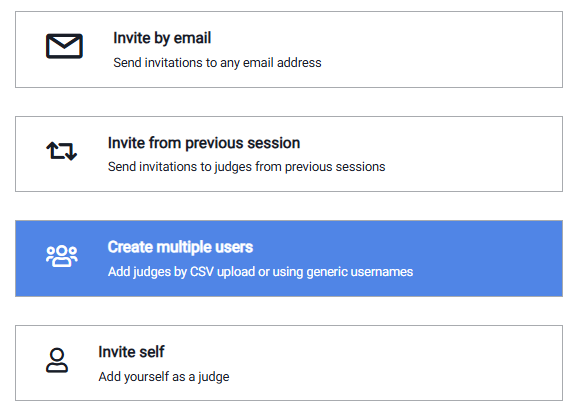
There is an option to create multiple users directly in the system interface of through a csv upload. Each one provides slightly different options and functionality.
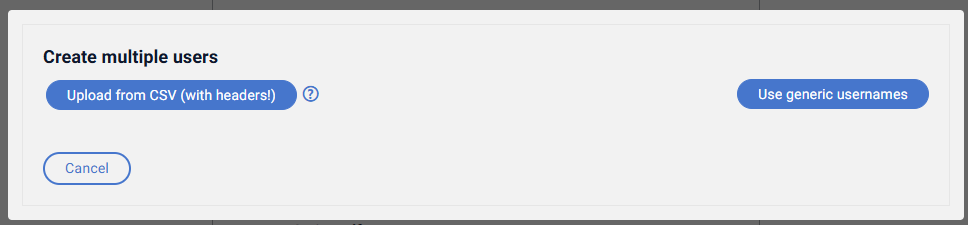
Use generic names
The simple user interface allows users can quickly create an unlimited number of users with the same password.
- Choose a unique prefix - for example 'MyschoolStudents'
- Set the number of users - this will create the suffix
- Choose a password that all users can use.
That's it! You can now share your new accounts.
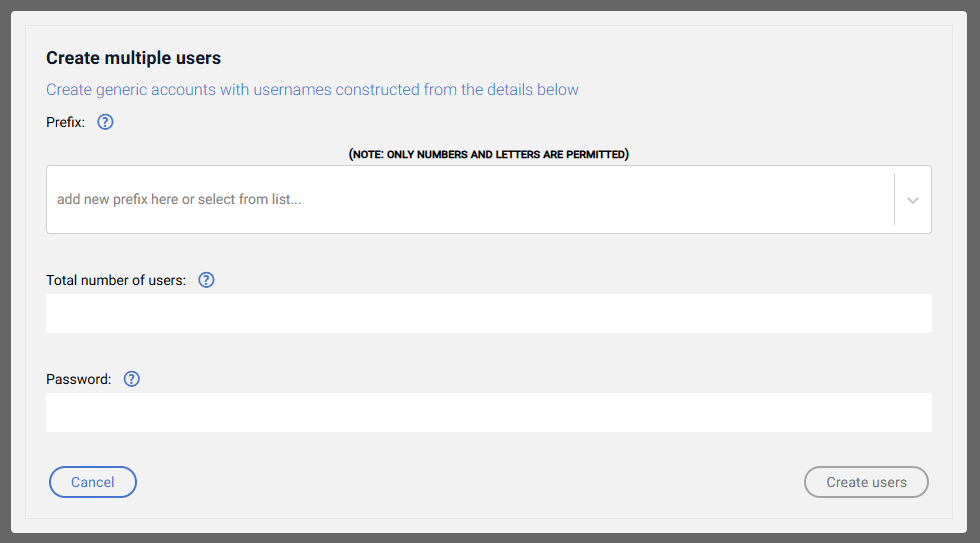
Upload from a .csv
You can upload a .csv with as many columns as you want (the top row will be treated as a header). For example:
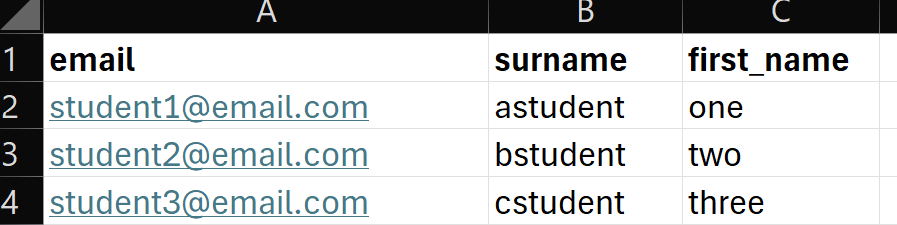
After uploading the .csv the Admin tells the system how to treat each column (see below).
The Admin now has the option of setting a single, generic password for all of the users. If this option is chosen users can head straight to RM Compare to login using their credentials. Alternatively, the Admin can ask users to set their own password by turning on the toggle at the bottom of the interface. In this case users receive an email with joining instructions (if you provisioned an email), or you will need to tell them how to join.
At the conclusion of this simple process new users are provisioned and the Admin receives a summary email outlining the outcome. This can be used to check that all accounts were provisioned as expected.
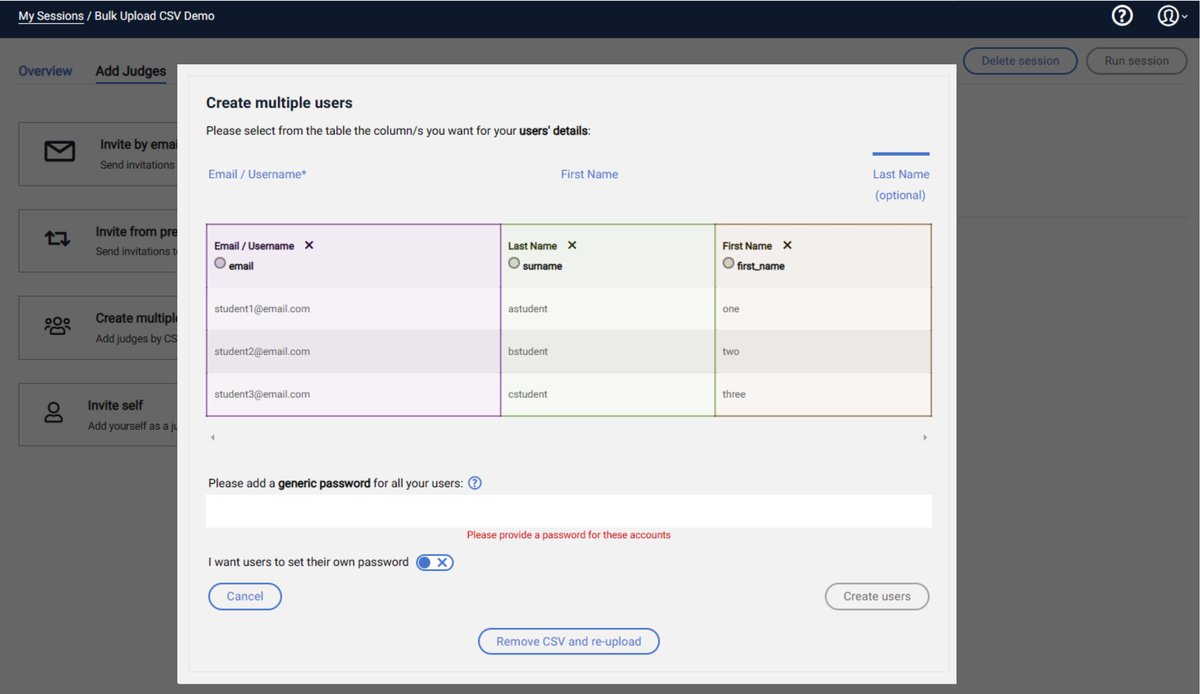
Availability
The new functionality is available to all users immediately - enjoy!
FAQs
- Oops! I missed a judge off my csv. How can I add him / her?
- The simplest way is to use the invite by email option in the add judges section. Alternatively you could upload another csv, this time with the missing judge(s) only
- My email report tells me that some of my accounts did not provision successfully. Why might this be and what should I do?
- The most common reason is that the email has not been expressed accurately. A common error for example is where a space has been added unintentionally as a prefix or a suffix. In this case you will need to correct the email address and try again (see above)
