Got more questions?
Understand, create, and explore more with an AI assistant or co-pilot.
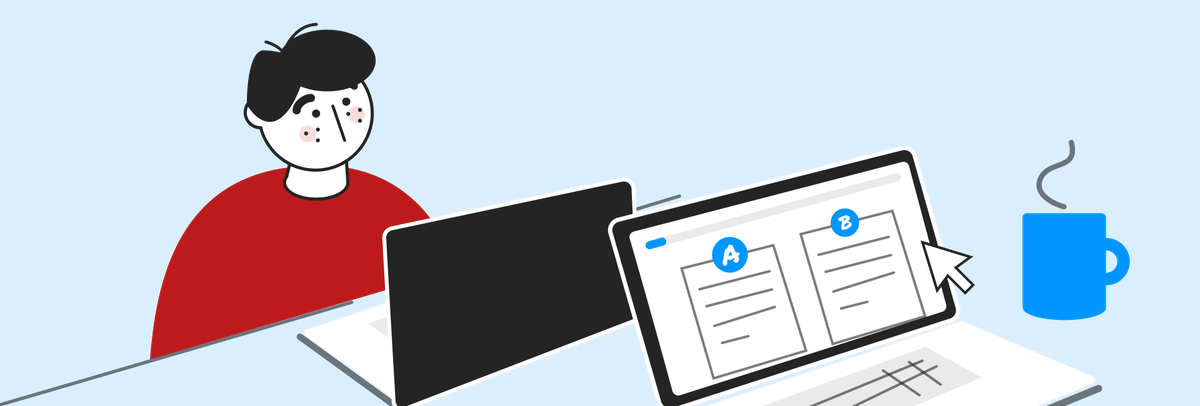
While the principles behind RM Compare are simple (Add some things to compare, get some people to compare them) we understand that you will have questions to ask.
That's why we have built a fully searchable comprehensive Help Centre. You can head here anytime to get the answers you are looking for.
If you can't find what you are looking for, please get in touch - we love to hear from you.
Judges are invited as part of the session creation process. New judges receive an email invitation to register for RM Compare. Once registered and logged into RM Compare they will see all sessions they have been invited to.
You can read more about account creation here.
To become an Administrator you will need a licence code. Your RM Compare lead in your organisation will have this. The code should be applied on the Registration page (use your existing Judge credentials). Once applied you may need to log back into RM Compare to see the change.
Contributing Judges can upload items. For example, in a Peer Learning session a Teacher (Admin role) may, as part of the session preparation, turn on the setting that allows Students (Judge role) to upload Items.