- Product
Licence Centre and Connectors (Demo)
Creating new Multi-Cohort sessions with Licence Centre and Connector Functionality
We have described the principles behind both Licence Centres and Connectors in earlier posts
Key understandings
Current Licencing arrangements (December 2024) present several limitations. We will be moving to a new model based on the concepts of Licence Centres and Connectors.
There are several benefits to this new arrangement. For example, the combination of Licence Centres and Connectors gives Enterprise Session Admins unprecedented control and flexibility to build Mutli-Cohort Sessions more efficiently than has been the case to date.
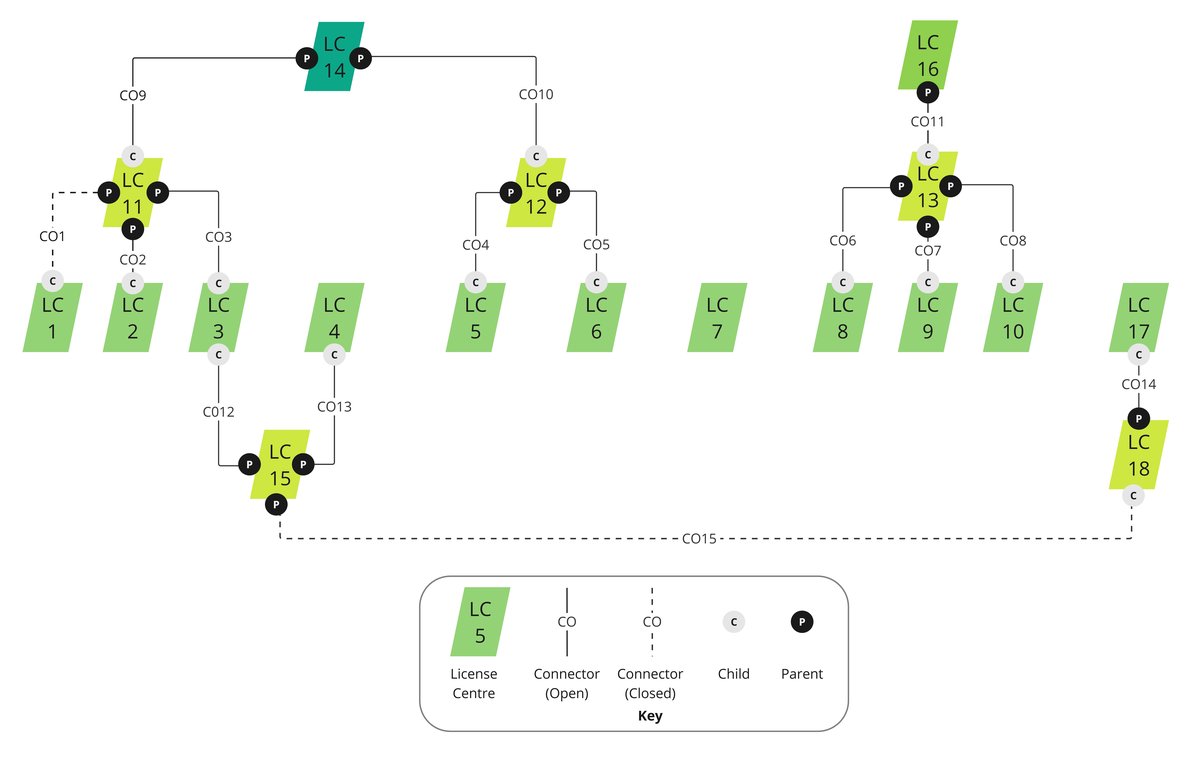
Making a Connection
Enterprise Licence holders have access to a unique Connector Code. They can share this with any other Licence Centre to form a Parent-Child relationship. This is a simple 'one-and-done' process:
- Parent share the Connection Code to Child Licence Centre (for example through and email invitation)
- Child accepts invitation by registering the Connection Code in RM Compare
- Parent confirms connection in RM Compare
Running a Multi-Cohort Session with Connectors in place
For this example, we will be using four centres described in the diagram above, namely LC11 (A School Group HQ with an Enterprise Licence) and LC1, LC2, LC3 (All schools with a Basic Licence)
- LC11 has connectors in place with LC1, LC2, LC3. It wants to create, populate, run and report on a Multi-Cohort Session involving LC1 and LC2 only.
- In RM Compare LC11 creates a Base Session Template and selects LC1 and LC2 to participate from the list of available connected centres. When ready LC11 publishes the Base Session Template
- LC1 and LC2 are now able to create sessions (as many as they want, for example 1 for each class) using the Base Session Template in RM Compare. They are asked to add Items and Judges, and complete Quality Assurance, before handing in.
- LC11 can monior the submission as they arrive. Once all is in order LC11 can merge the submitted Base Session Templates, bringing together all of the Items and Judges into a new Merged Session.
- In the new Merged Session LC11 can add from a range of available features and functionality including
- When ready LC11 can run the Merged Session.
