- Product
Contributing Items as a Judge
A step by step guide to uploading your work to a Contributing Judge session
Invited as a contributor?
You may be invited to an RM Compare session as a Contribution Judge. In this case you will be asked to submit an item yourself into the session.
You will receive a notification email when this process starts. When you log into RM Compare you will see the session inviting you to submit your Item.
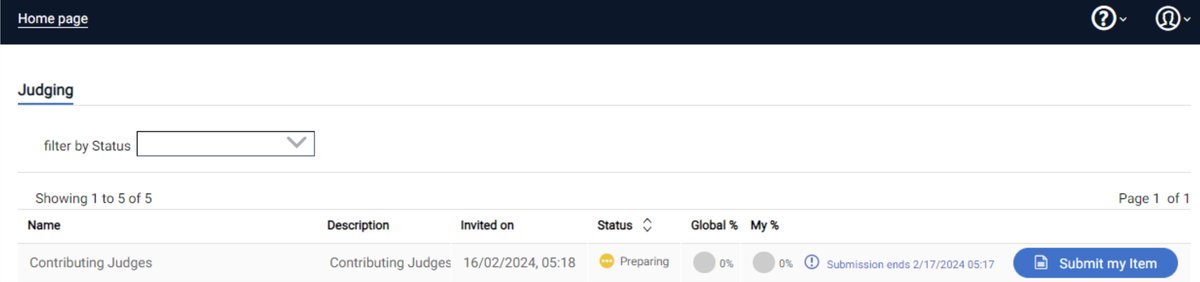
After you Item has been processed you will be able to check it before making the submission. You can change your submitted item at any time before the session judging period begins.
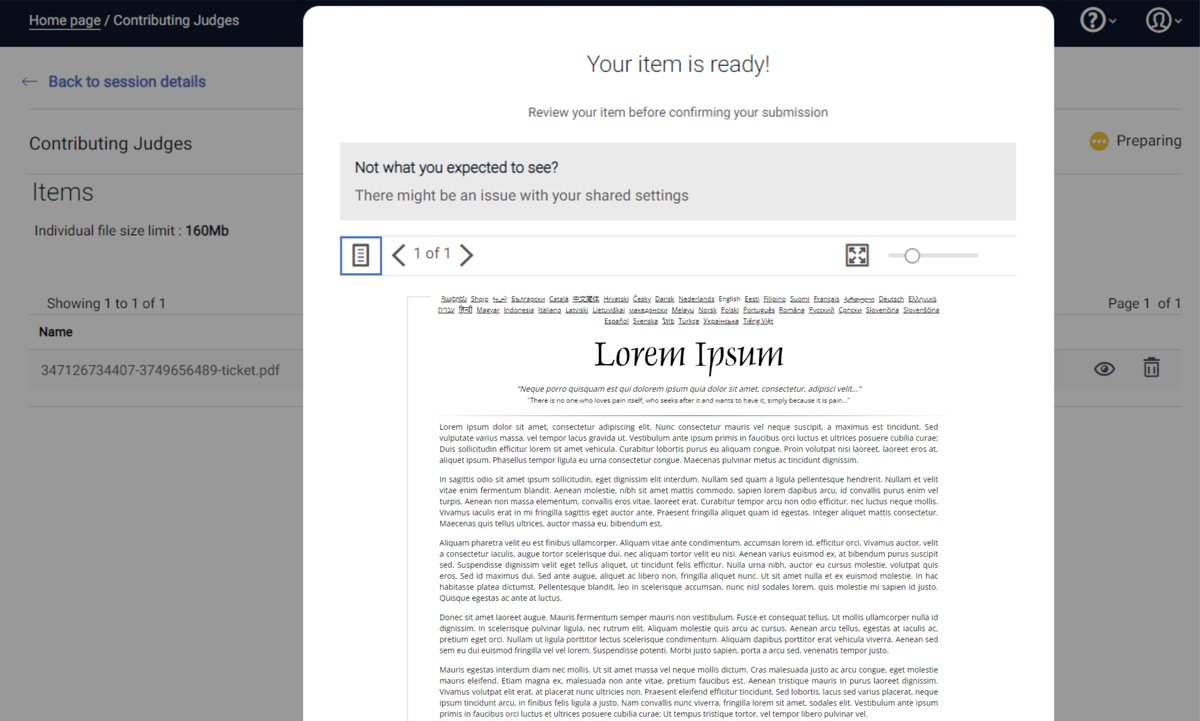
Once you Item is in the system you will need to wait until the Admin starts the session for Judging. At this point you will receive another email inviting you to participate as a Judge.
FAQ
- I have not received an email
- The Session Creator sends the invite to a specific email address - make sure you are looking in the right place!
- The email may be in your Spam or Junk folder
- If you can't find it Sign Up again - make sure you use the email that the Session Admin is sending the invite to.
- I have lost my password
- On the Login Screen you will see a reset password option.
- The Login screen also has a passwordless option.
- I have logged in but can't see the session
- Are you in the right account?
- Have you logged in using the email address that the Session Creator has sent the invite to?
- My Item won't upload
- Check the Items section of this Help Centre. You Item might be in a format we cannot accept or is too large.
- It may be a problem at your end. Connectivity for example.
- I've uploaded the wrong Item
- You can change it as many times as you want before the Judging period starts.
- Will I be able to see how my Item performed in the session?
- The Admin may give you report viewing rights. You can see an example of the reporting in this blog post.
- Got more Questions?
- Head over to the Help Centre.
Test your knowledge
Five quick questions to test your understanding
