7.1.2: Preparing and Formatting Your RM Compare Session Data
Strong data preparation is the foundation for all reliable analysis
This lesson builds on your questioning and analytic mindset by ensuring your RM Compare data is properly extracted, cleaned, and ready for LLM interrogation. Strong data preparation is the foundation for all reliable analysis - and gives the LLM the clarity it needs to deliver trustworthy, actionable insights.
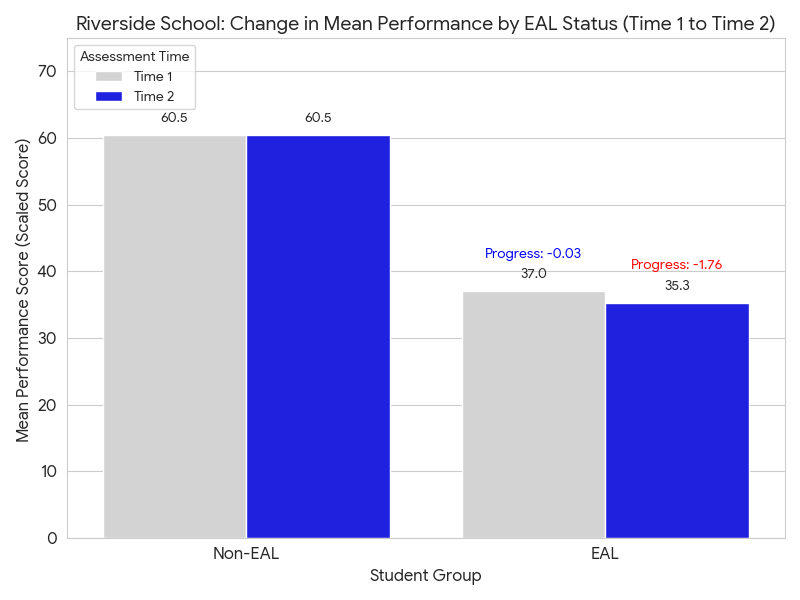
Learning Outcomes
- Understand best practices for exporting session data from RM Compare.
- Learn quick checks for data quality, formatting, and privacy.
- Practice simple workflows to get datasets ready for AI-powered analysis.
Step-by-Step Guide: Preparing and Organising RM Compare Session Data
1. Download All CSVs from RM Compare Data Extraction
- Use the data extraction tool to download all relevant CSVs for your session—for example, Judgements, Items, Participants, Results, etc.
- Each CSV represents a different aspect or table of your session data.
2. Review and Clean Each CSV File
- Open each CSV and check for:
- Consistent, clearly labeled columns.
- No duplicate or blank rows.
- Uniform formatting of IDs (such as Item name, Pupil Identifier, etc.).
- Removal of unnecessary personal data, ensuring privacy.
3. Combine CSVs into a Single Spreadsheet (One Tab Per File)
- Upload the CSV's to your LLM, or use your spreadsheet tool, to:
- Create a new spreadsheet file (Excel or Google Sheets).
- Import each CSV as a separate tab (e.g., “Items”, “Results”, “Judgements”, etc.).
- Name each tab according to data type for easy navigation.
- See the Dummy Data files for examples.
Sample prompt:
“Combine these CSV files into one Excel workbook, with each file on its own clearly named tab.”
4. Add a “Metadata” Tab
- Create a new tab named "Metadata".
- Build a table with one row per unique Item name (or chosen session data key).
- Add columns for relevant metadata: Author, Gender, Class, Unique Pupil Identifier, School, etc.
- Ensure the Item name matches exactly those in other tabs; this enables accurate linking or VLOOKUPs in analysis.
5. Confirm Alignment and Save
- Check that keys (like Item name) are consistent across all tabs, so you can join or compare data meaningfully in later LLM queries.
- Save your workbook; you now have a well-organized, analysis-ready session masterfile.
Reflection Prompt:
- What new questions could you investigate when your data is structured and linked this way?
- How might easy access to linked metadata change your session analysis or reporting?
What this means for you:
This process ensures that all aspects of your session - from items and participants to outcomes and demographics - are readily available, linked, and prepared for powerful LLM-powered interrogation, enabling more nuanced and context-rich analysis
