The matching process
A step by step guide to complete your assessment
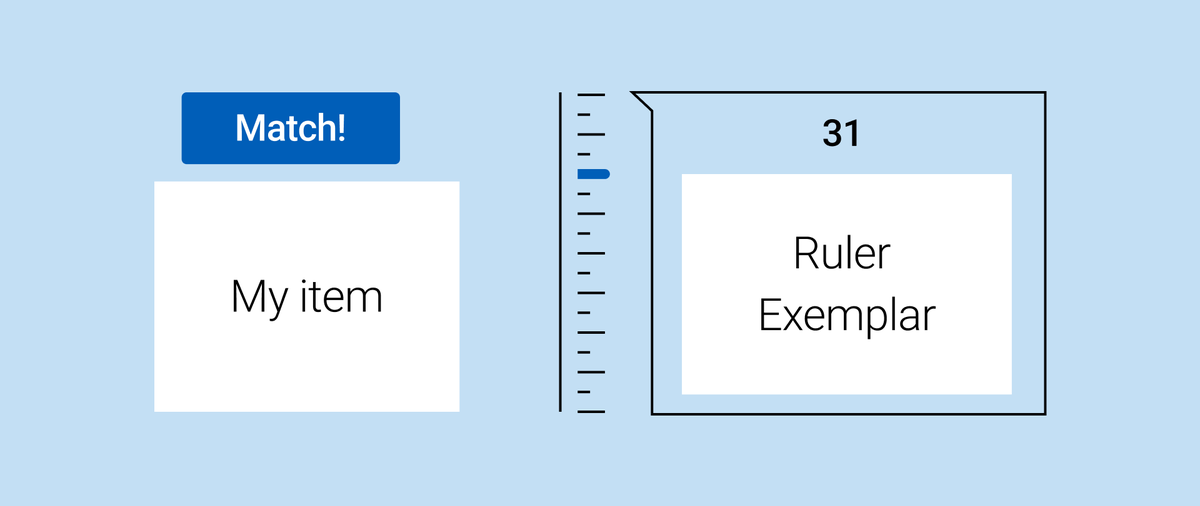
1. Read the holistic statement on top and check your items as they appear on the left side of the screen
Rulers are created by comparing items against a holistic statement. You will use the same statement now as you compare your content to the ruler items. You can check it throughout the process at the top of the matching interface as a reminder.

2. Click through the ruler to be shown exemplars from each segment and find the one that matches yours in quality
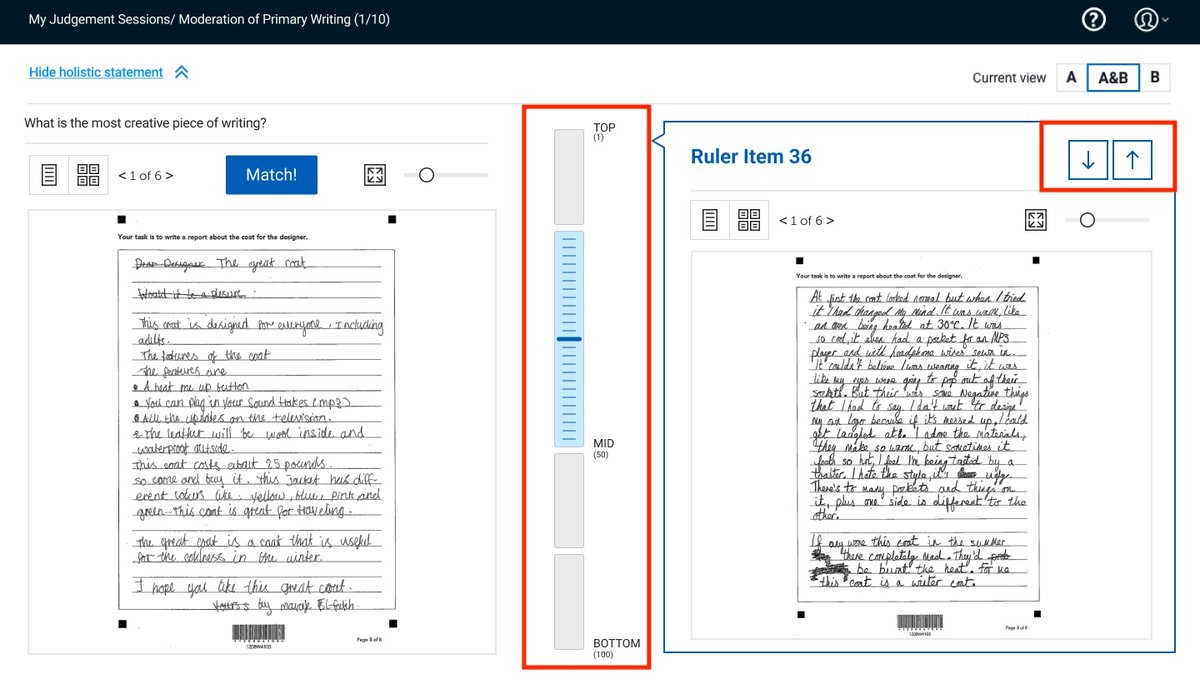
Use the big grey segments to select a quarter and narrow it down using the up and down arrows.
You can use the view options to navigate the different pages included in a file one by one or preview all. You can also choose to see items one-by-one or side-by-side (default view) by switching the view options at the top right corner (e.g., A&B, A or B).
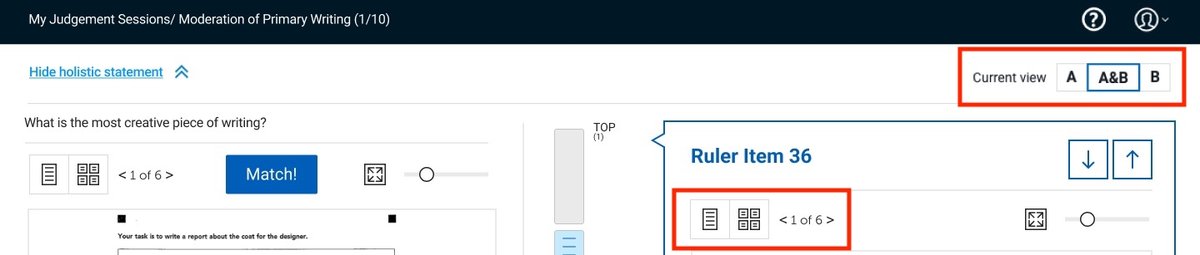
Pause and come back at any time
RM Compare does not require you to complete all of your judgements at once unless you want to. Track how many judgements you have left from the top of the page in brackets, if you do decide to take a break then simply log out. When you log back in RM Compare will take you back to the last judgement you were about to make.
3. Click on ‘Match’ when ready
You’ll see a box pop-up after the judgement where you can leave a note if you want to. You can use notes to leave feedback for your students, to reflect on your decision, etc.
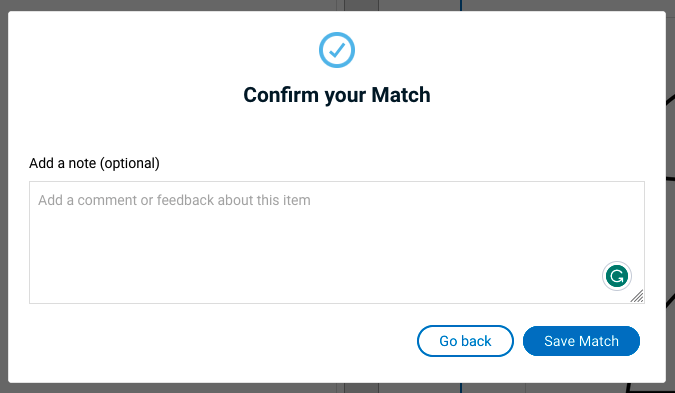
Your report will be automatically generated when you’ve completed all your judgements.
