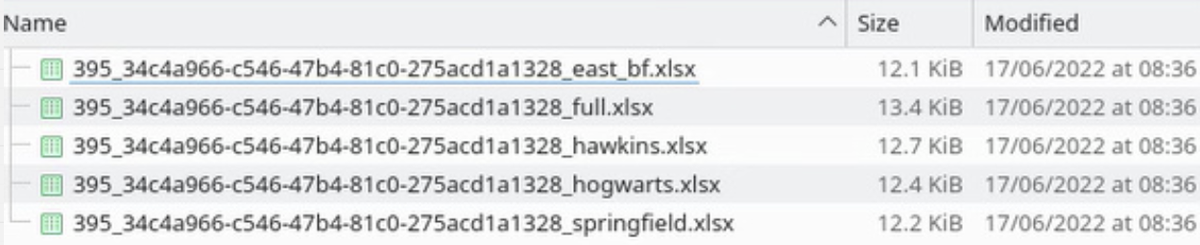- Product
Multi-Cohort Session Creator Guide
How to create and lead Multi-Cohort Sessions
The Creator is the 'Air-traffic controller' of a Multi-Cohort Session, bringing together the efforts of several different establishments into a single experience.
Careful planning and monitoring will ensure a successful outcome.
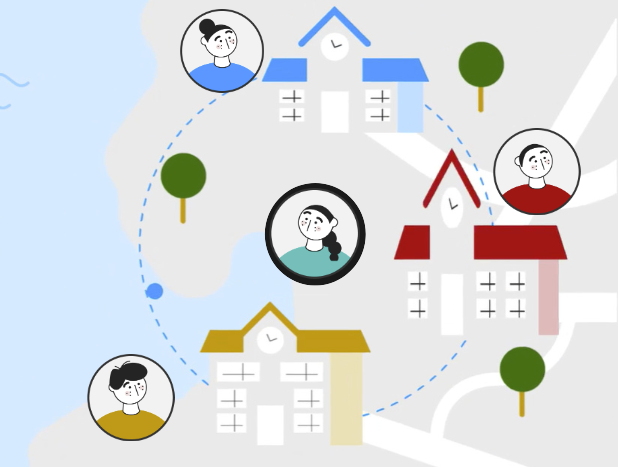
Communication is key
The RM Compare system communicates with participants through the UI (User Interface) and email throughout the multi-cohort process.
We recommend that you also think carefully about how to supplement the systems efforts with your own communications. This might for example be by way of your own small, dedicated micro-site that carefully explains the process in your context.
Create and Share a Base Session
If your licence and role have the necessary permissions, you will the multi-cohort option presented.
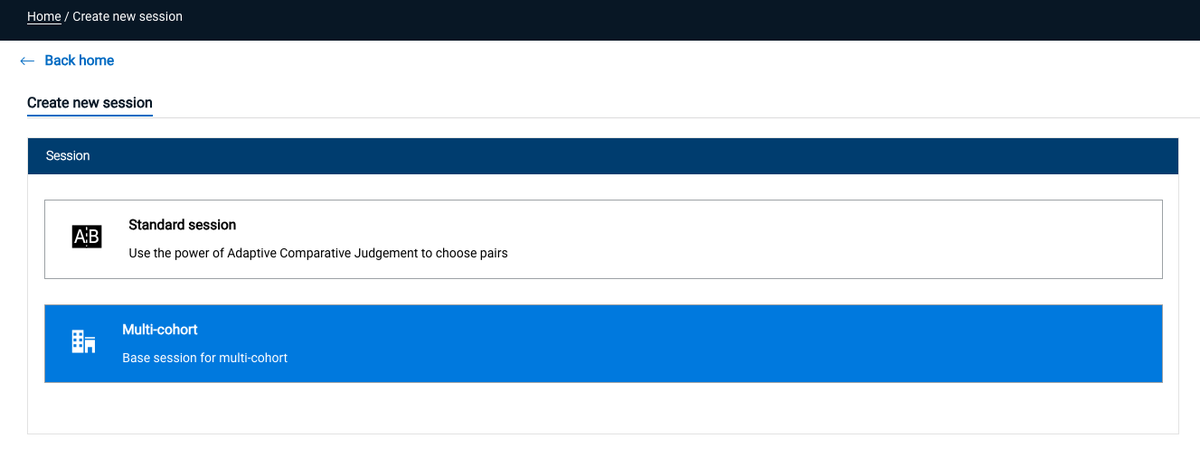
This will give you the opportunity to invite all centre admins in a connected Licence Centre - select from a list of your connected Licence Centres.
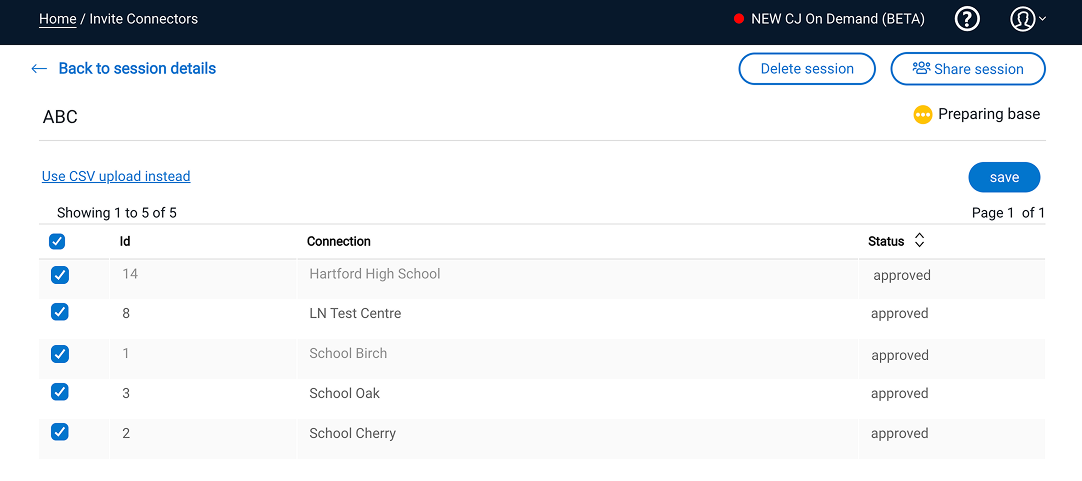
Quality Assure all submissions
You will have a clear sight of all contributing Establishment activity throughout the Handing-In period.
The system provides necessary functionality to get to the desired end state when all Items and Judges are successfully added to the session.
Merge, Release, Monitor
When you are satisfied that your session is set up correctly and has all the necessary contributions, you can complete the Merge.
Once merged you can complete the session set up. For example, you may want to adjust workload or add feedback options.
When ready you can run the merged session.
Once running, all Judges will receive an email inviting them to participate.
Just like any other session you will be able to monitor the session as it progresses.
End, Review, Report
You can stop the session at any time. When stopped a .zip file is created in the downloaded reports (see below).
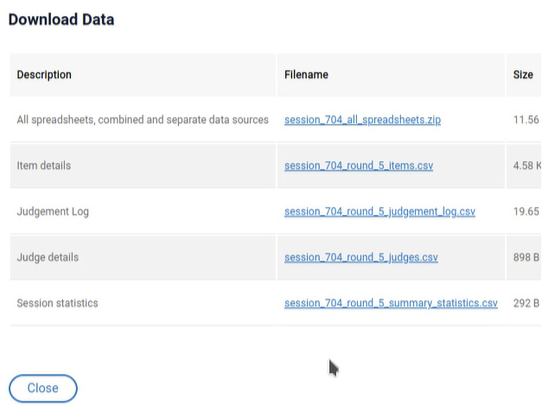
Inside the .zip file you will find a summary report from the merged session, and also individual reports from each contributing establishments (see below).
The summary report can be used to create a full Advanced report (MAT Level Example). The individual reports can be used to build single establishment advanced reports (Single school example).